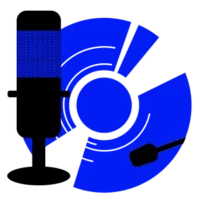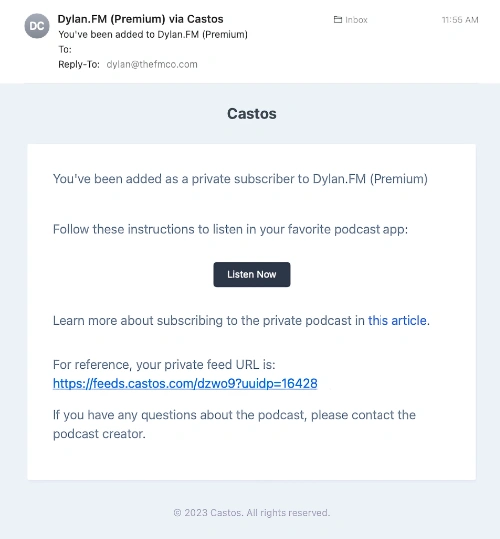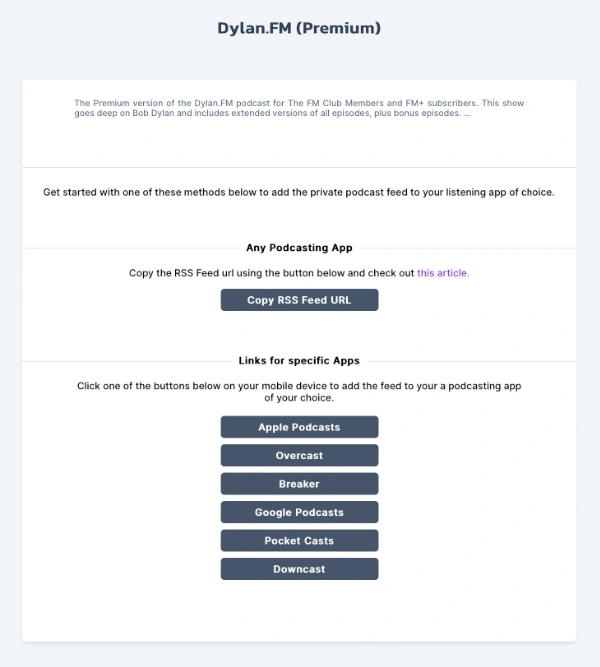Connecting FM+ Podcasts Feeds
As a subscriber, you get a personalize RSS feed URL for each FM Network Podcast, that gives you access to all subscriber benefits.
These will arrive in your email inbox, one per show. For each podcast that you want to listen to, you’ll have to add the feed to your podcast app following the steps below.
The email comes from [email protected] and has the subject: ‘PodcastName via Castos’).
If you can’t find these emails, go to the ‘My Account’ page at FMPods.com to get your private feed URLS.
The emails look like this:
If you listen on Apple, Google, Overcast, Breaker, Pocket Casts, or Downcast then the easiest way is to click the Listen Now button. This will open a page in your browser like the one shown below.
If you use a podcast app not on that list, scroll down to ‘Adding Custom URL Feeds Manually’.
To subscribe to that one podcast in your app, click the corresponding button on the page above. It will open your Podcast App and ask you to approve the subscription addition. After that you’ll have all old and new subscriber episodes as they appear.
Repeat this for each Network podcast you want to add to your podcast app.
This is a one time process – you shouldn’t have to do it again unless you change podcast apps.
Connecting Personalized URL Feeds To Podcast Apps Manually
If your podcast app wasn’t on the list in the email, you can still add your Personalized Feed URL to your app, you just have to do it manually. (Except Spotify – See Note Below.)
Generic Podcast App Instructions:
- Get your Private Feed URL from the email sent to you (Dylan.FM via Castos)
- Open Podcasts App
- Find the ‘Subscribe to Feed’ option
- Paste in your Private Feed URL
- Click ‘Follow’
Video tutorial on adding private feeds to Apple, Overcast, and Pocketcast
Here’s another article on adding a private podcast feed to just about any podcast app.
Questions? Problems?
We’ll be happy to help. Just send us a note with your name and describe the problem.